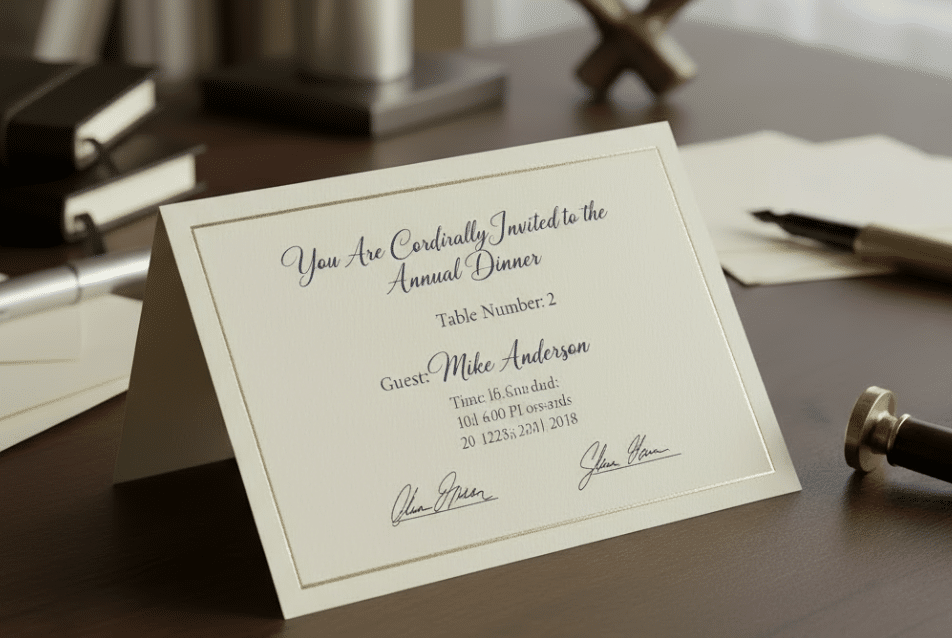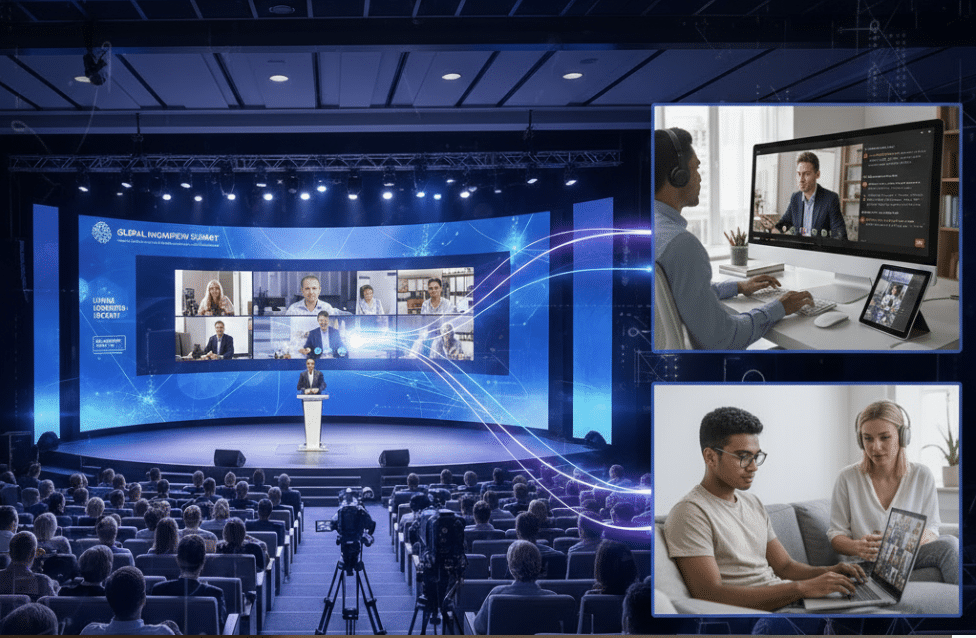Whitelabel Your Sender Domain in Check-in Pax: A Seamless Email Authentication Guide
In today’s email landscape, ensuring your messages land in your recipients’ inboxes – not their spam folders – is critical. That’s why Check-in Pax offers a whitelabel sender domain feature, allowing you to send emails from your own domain (e.g., no-reply@yourcompany.com) instead of a generic address. This builds trust, improves deliverability, and reinforces your brand identity – especially important for event emails like invitations, confirmations, and reminders that need to reach attendees reliably.
Why Whitelabel Your Domain?
When you send emails via Check-in Pax App (fully integrated with Email Service Provider Brevo, formerly Sendinblue), authenticating your domain ensures:
✅ Higher inbox placement – Emails avoid spam filters.
✅ Brand credibility – Recipients see your domain, not a third-party address.
✅ Security – Protects against phishing and spoofing attacks.
Major providers like Gmail, Yahoo, and Microsoft now require domain authentication for bulk senders. Without it, your critical event communications risk being blocked or marked as spam.
How It Works: Simple DNS Setup
We’ve made domain authentication effortless – just add a few DNS records to your domain host (e.g., GoDaddy, Cloudflare). Here’s how:
1. Add Your Domain in Check-in Pax App
-
Log in to your Check-in Pax dashboard.
-
Navigate to Domains > Add a Domain.
-
Enter your domain (e.g.,
yourcompany.com).
2. Add DNS Records (Brevo Code, DKIM, DMARC)
Check-in Pax (via Brevo) generates the required records. You’ll need to add these to your domain’s DNS settings:
A. Brevo Verification (TXT Record)
-
Proves you own the domain.
-
Example:
TXT
brevo-code: abc123def456
B. DKIM (DomainKeys Identified Mail – TXT Record)
-
Digitally signs emails to prevent tampering – crucial for ticket confirmations and event updates.
-
Example:
TXTv=DKIM1; k=rsa; p=MIGfMA0GCSqGSIb3DQEBAQUAA4GNADCBiQKBgQC…
C. DMARC (TXT Record – Optional but Recommended)
-
Tells email providers how to handle unverified emails (e.g., reject or quarantine).
-
Example:
TXTv=DMARC1; p=none; rua=mailto:dmarc-reports@yourcompany.com
💡 For non-tech users: Most event planners forward these instructions to their IT team. The setup takes under 10 minutes!
Why This Matters for Event Planners
-
Professionalism – Attendees see emails from
events@yourdomain.com, not a generic address. -
Higher Open Rates – Authenticated emails are less likely to be flagged as spam.
-
Compliance – Meets Gmail/Yahoo/Microsoft’s 2025 requirements for bulk senders.
The email system handles the heavy lifting – once your DNS records are set, Check-in Pax automatically verifies them, and you’re ready to send trusted event invitations, confirmations, and follow-ups from your own domain.
Need Help?
If DNS setup sounds daunting, don’t worry:
🔹 Forward the instructions to your IT team (we provide a ready-to-send template).
🔹 Automated setup (for supported domain hosts like Google Domains).
Ready to whitelabel your domain? Log in to Check-in Pax App and get started today!
Check-in Pax App uses Brevo for email delivery, ensuring high deliverability and security. Learn more about Brevo’s domain authentication here.